Refresh your connection for Express Web Connect online banking
Learn how to connect to Express Web Connect online banking in QuickBooks Desktop.
We’ve updated bank feeds to make for a more secure and better banking experience.
Step 1: Prepare to switch to Express Web Connect
Make sure to update to the latest release and create a backup of your company file.
-
Go to File, then select Switch to Single-user Mode.
-
Select Company, then My Company.
-
Sign in to your Intuit Account if you’re not already. Note: If you haven't yet, you can create an Intuit account or recover your user ID and password.
-
Delete pending online payments or checks.
-
Add and match previously downloaded transactions.
Step 2: Turn off bank feeds for your account
Before you update your Bank Feeds connection, disconnect all related accounts to make sure you don't have any discrepancies. You'll set them up again with the next step.
Step 3: Set up an account for Bank feeds
To download your bank transactions, set up your bank account in QuickBooks:
-
Go to Banking and select Bank Feeds, then select Set Up Bank Feed for an Account.
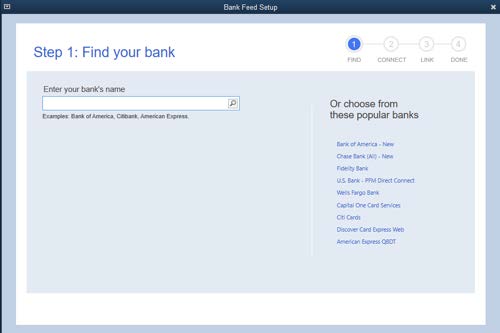
-
Enter the bank name and select Next.
Note: Use the updated bank name shown in the Account reconnection required list and return here to complete Step 4. -
You’ll see the My Company sign in page. Sign in using your Intuit Account user ID.
-
Enter your online banking account info, then select Connect. QuickBooks will connect to the bank’s server.
Note: Your bank may prompt you for a one-time password (OTP). -
Select the account(s) you want to connect to QuickBooks, then select Connect.
-
Select Close.
Note: Chase requires you to authenticate and may open an external browser. After you sign in, return to QuickBooks.
Step 4: Download transactions with Express Web Connect
Everything’s set. The next time you use bank feeds, the latest transactions will auto-download.
Note: After setup, you may see the previous day of transactions that you’ll need to review and categorize. Make sure to remove any duplicates.
-
Go to Banking and select Bank Feeds, then select Bank Feeds Center.
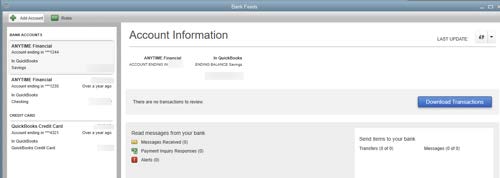
-
Select the account you need to download.
-
Select Download Transactions.
-
Once completed, select Transaction List to process the transactions.
Note: You can select the Add Account dropdown (v), then Manage accounts to view any connection/bank errors.