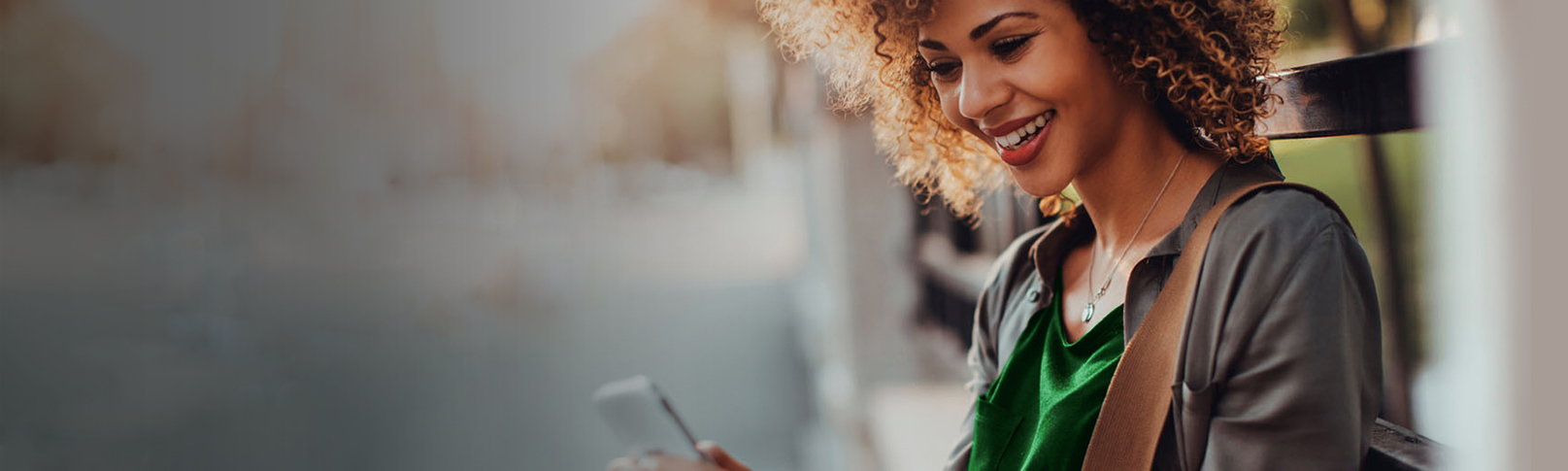
Business Mobile Banking Faqs
A: Sync Business Mobile Banking is a service that allows you to access your account information, transfer funds, make deposits, and find a Bank Independent location near you using your mobile device.
A: The Sync Business app can be downloaded from the iTunes or Google Play stores to iOS or Android devices with internet access.
A: Simply download the free Sync Business app from the iTunes or Google Play stores, then log in using your Bank Independent Online Banking User ID and password. If you need to customize the accounts you'd like to access from Sync Business, simply:
- Select the "Edit" button on the top right of your screen
- Show/hide accounts by selecting the eye icon to the left of each account
- Select "Done"
A: No. Mobile Banking access is available at no cost for Online Banking customers. However, charges from your wireless carrier may apply.
A: At this time only, one-time transfers can be scheduled in Mobile Banking.
A: Transfers can be made at any time. However, please note that transfers submitted on weekends, holidays and after 8:00 p.m. Central Time during regular banking business days will be processed on the next business day (Monday through Friday 8:00 a.m. to 8:00 p.m., excluding federal holidays).
A: In the Settings tab of Online Banking, you can define the number of days of transaction history you can view within Mobile Banking on your mobile device, but there is not a search feature.
A: Select the “Sign Out” option located at the bottom of the flyout menu to log out of Mobile Banking then close your app.
A: You will want to verify that:
- Your mobile device is web-enabled (contact your wireless provider)
- Your mobile network must allow secure SSL traffic (contact your wireless provider)
- You must be an active Online Banking user
A: If you do not receive a confirmation of your transaction due to a dropped call or lost signal, check your account transaction listing and resubmit any transactions that did not process.
A: It is not recommended to save your Sync Business login credentials on your device. Password-protect your mobile device if possible. If you lose your device and believe your credentials are saved to it, please contact your device manufacturer.
A: If you are using the same phone number and provider, no changes are needed, but app users will need to download the Sync Business app to the new device. If you change your phone number and/or wireless provider, log in to your traditional Online Banking account on a computer to update your information by selecting the Settings tab and the “Mobile Web Settings” option.
A: Simply log in to Online Banking and select the Settings tab. Choose “Mobile Settings,” then "Mobile Web Settings," then de-select “Enable Web Access for Your Mobile Device,” click “Submit,” and then confirm.
A: When doing something sensitive like checking a bank account balance on your mobile device or PC, it is best that you don’t use the free Wi-Fi access offered in public areas. It is recommended that you use your password-protected Wi-Fi at home to safeguard your account.
A: When you suspend your debit card using the Manage Cards option within Mobile Banking, your card will be temporarily disabled for all debit or credit transactions, including ATM withdrawals and online purchases. However, you may easily reactivate this card by returning to the app and selecting "Activate" from the Manage Cards option or calling Customer Service at (256) 386-5000 or (877) 865-5050 Monday through Saturday from 8:00 a.m. to 8:00 p.m. Central Time.
A: It is a good idea to suspend a card temporarily if you believe you have misplaced your debit card or want to investigate an unfamiliar transaction. If you are sure you cannot locate your card or believe your card has been stolen, the “report card lost or stolen” option is recommended.
A: When you report your debit card lost or stolen using the Manage Cards option within Mobile Banking, your card is immediately closed, and we will issue a new replacement card upon request. Unlike the “suspend” option, a card reported lost or stolen cannot be reactivated.
A: It could be due to the number of transactions being requested. Double check your settings in Online Banking> Settings> Display> Transactions. If you have chosen to display “All”, try selecting “Last 30 days” for better app performance.
A: It’s easy! Simply:
- Select “Pay Bills” from your menu within Mobile Banking
- Select the payee you'd like to pay
- Select an account from the "Pay from Account" section
- Enter the amount you would like to pay
- Select a date from the calendar. This is the date on which you would like for your payee to receive your payment
- After reviewing the information on your screen, click the "Submit" button
- You will receive a confirmation message with a confirmation number
- Click the "OK" button to return to the Pay Bills screen to schedule another payment
A: Yes, you can.
A: To cancel or change a payment, go to your activity under Pay Bills, click the settings button to the right of the payment, and click "Edit" or "Delete." You may also log in to Bill Pay within Online Banking and go to Scheduled Payments, or call Customer Service at (256) 386-5000 or (877) 865-5050 for assistance. A payment can be cancelled before 3:00 p.m. Central Time on the day it is processed (electronic payments are processed the day before the "Deliver By" date; check payments may be processed up to a week before the scheduled "Delivery By" date).
A: Mobile Deposit is a feature of the Sync Business app that allows you to deposit a single check to your checking account by simply taking a picture of the front and back of the check with a camera-enabled iPhone or Android phone.
A: The Sync Business app will work with iOS and Android operating systems. Your camera must have a resolution of two megapixels or higher and you must have a wireless data plan with your mobile device carrier.
A: Simply log into the Sync Business app on your phone, select “Deposit” from the menu, and press the "+" button. Then, just take a picture of the front and back of the check, enter the amount of the check, and select the account where the deposit should credit. If your deposit is successful, you'll receive a "Success!" message.
A: Business Mobile Banking users can deposit up to 25 checks per month with no additional fee.
A: Most checks made payable to you and drawn on a bank within the United States can be deposited through Mobile Deposit. Some business-size or longer checks do not work with Mobile Deposit. The following items cannot be deposited using Mobile Deposit:
- Third-party checks
- Returned or re-deposited checks
- Checks made out to "Cash"
- Checks depositing into a closed account
- Altered, suspicious, fraudulent, or unauthorized items
- Federal government checks payable to an individual
- Personal money orders
- Travelers checks
- Savings bonds
- Foreign (non-US) checks
- items that are not payable in US currency
- Checks written over six months ago
- Checks with additional endorsements (other than signatures of the payees or a restrictive endorsement such as "For Deposit Only")
- Checks requiring an authentication code or other authorization
- Checks payable on sight or payable through drafts
- Checks or items that are remotely created checks
- Checks or items not acceptable under the terms of your deposit agreement.
- Official checks or cashier’s checks
A: No, do not bring the check to the bank after submitting the deposit. We do recommend you keep the check for 30 days or until you receive your monthly statement to confirm the deposit and then destroy the check securely by shredding it.
A: If your Mobile Deposit is completed prior to 8:00 p.m. Central Time on a business day (Monday through Friday, excluding federal holidays), you will generally receive credit for the deposit on your account on the same business day. Please note that all deposits are subject to review and/or final approval by the Bank.
A: Deposited check images can be accessed by selecting "Deposit" from the Mobile Banking menu. Images are encrypted and stored for 30 days. You can also review check images in your Transaction History.
A: Camera phone users are generally familiar with their device and its camera. The Mobile Deposit feature has been designed to be simple for the user, but also robust enough to catch errors. Our new "auto-capture" feature makes it easier for your phone to capture the check image, too. After a user takes images of both the front and back of a check, Mobile Deposit will analyze the images for quality and will provide you with feedback almost immediately. You will be notified if the images have been submitted successfully and that the transaction is complete. Alternatively, we may request that you retake the picture because there was a problem reading the check. For example, you may have not taken a picture of the entire check, or the picture was taken with poor lighting, etc. You will also receive an email notification.
A: Yes, during the Mobile Deposit process you will select from enrolled accounts. To add an account, please contact Customer Service.
A: Yes, if you have downloaded the Sync Business app to multiple phones, you can use Mobile Deposit from any of those devices.
A: This will depend on the speed of your connection. Submit times are usually in the five-to-thirty-second range.
A: Mobile Deposit provides the following security measures: Login and login authorization, encryption of transmitted data, Secure Socket Layer (SSL) connection requirement, and two-factor authentication (unique device signature). Also, no images you upload through Mobile Deposit are stored to your mobile device.
A: For assistance with Mobile Deposit, please call Customer Service at (256) 386-5000 or (877) 865-5050 anytime Monday through Saturday from 8:00am to 8:00pm Central Time.
A: Text banking is available to any of Bank Independent's customers with texting capabilities on a mobile device.
A: When using the SMS text messaging feature on your mobile phone you can check account balances and transaction history. Text banking will provide you with the last five transactions on your account(s).
A: Bank Independent does not charge for text banking services. Message and data rates may apply.
A: Mobile Banking provides more functionality than text banking. For example, with Mobile Banking you are able to submit transfers and locate a branch or ATM near you. Text banking provides only SMS text messages that contain balance information and transaction history (your last five transactions). In addition, Mobile Banking requires you to authenticate your identity using your Online Banking User ID and password with every login, while text banking authentication is performed during enrollment only.
A: Simply text a short command to 877-865-5050, on your keypad, and you will receive a return text with your requested information.
A: The current text banking commands are:
- BAL to receive balances on all accounts
- HIST to receive the last five transactions on your accounts
- HELP to receive a listing of these commands
- STOP to cancel text banking
When you enroll in text banking you’ll be asked to assign “short names” to your accounts for use with these text commands. For example, you may assign the short name “FAM” to your family checking account. Then, to retrieve the balance of your family checking account, simply text the command “BAL FAM” to 877-865-5050, or to retrieve the history of that account, text the command “HIST FAM.”
A: During the text banking enrollment process, you will choose the accounts you’d like to access, and assign a short name to each one.
A: If you wish to add 877-865-5050 to your contacts list, please use a generic label for security purposes.
A: Because the content of text messages is generally accessible to anyone who may have access to your mobile device, the information in the text messages you receive from Bank Independent does not include any personally identifiable information. However, your text messages will store the balances and account history you are requesting. For that reason, we recommend you delete your text banking messages after you have received them.